Plugin: World Protect
List of commands:
Simply do “/wp pvp” in the world that you want. What it does is that PvP will then be disabled in the world that you typed the command.
How to stop explosions
Having troubles with players exploding the world with TNT? Worry no more as the command “/wp noexplode” will stop this madness right away. What it does is that whenever a TNT is triggered, there will be no explosions at all. Mostly used to prevent griefers.
How to prevent griefing
Input the command “/wp protect” in chat. What this does is that no one can break/place any blocks in the world in which the command was executed. You can allow players to break/place blocks again by using “/wp unprotect”.
How to lock a world
By doing the command “/wp lock” in a world, this world will then be locked and will not allow any players to gain access to the world. This feature is similar to a whitelist, but instead of a server, it is used for a specific world, not even OP can bypass the lock. Some other commands that are also involved in this feature:
The command for this type of purpose is “/motd (text)”. Once you input the command with the texts, whenever a player joins the world in which the command was executed, the texts will appear. It is similar to the welcome message of a server, but in this case, a world.
How to limit a world size
The command for this use is “/wp border [x1 z1 x2 z2|none]”. By inputting this command, you will then create a world border, just like limiting a world size. Some information:
Last, but not least, the commands “/wp banitem (ID)” and “/wp unbanitem (ID)” will ban/unban the items from being used in the world where the command was executed. You can look up the items’ ID here: http://minecraft.gamepedia.com/Pocket_Edition_data_values
List of commands:
- /motd
- /wp unprotect|unlock
- /wp lock|unlock
- /wp protect
- /wp pvp
- /wp border [x1 z1 x2 z2|none]
- /wp max [count]
- /wp add player
- /wp rm
- /wp noexplode
- /wp banitem|unbanitem
- /wp help: Use this command in-game and you will be able to see the available commands within the plugin.
- Protect worlds from griefers
- Per world PvP
- Create limits in your limitless worlds
- Limit the number of players in a world
- Show a text file when players enter a world
- Ban specific items/blocks within a world
Simply do “/wp pvp” in the world that you want. What it does is that PvP will then be disabled in the world that you typed the command.
How to stop explosions
Having troubles with players exploding the world with TNT? Worry no more as the command “/wp noexplode” will stop this madness right away. What it does is that whenever a TNT is triggered, there will be no explosions at all. Mostly used to prevent griefers.
How to prevent griefing
Input the command “/wp protect” in chat. What this does is that no one can break/place any blocks in the world in which the command was executed. You can allow players to break/place blocks again by using “/wp unprotect”.
How to lock a world
By doing the command “/wp lock” in a world, this world will then be locked and will not allow any players to gain access to the world. This feature is similar to a whitelist, but instead of a server, it is used for a specific world, not even OP can bypass the lock. Some other commands that are also involved in this feature:
- /wp max (count): limit the amount of players for a specific world;
- /wp add (player): add a player to the authorized list of the world once locked, giving the player the ability to bypass the world protection;
- /wp unlock: Unlock the world (remove the whitelist from the world);
- /wp rm (player): remove a specific player from the authorized list.
The command for this type of purpose is “/motd (text)”. Once you input the command with the texts, whenever a player joins the world in which the command was executed, the texts will appear. It is similar to the welcome message of a server, but in this case, a world.
How to limit a world size
The command for this use is “/wp border [x1 z1 x2 z2|none]”. By inputting this command, you will then create a world border, just like limiting a world size. Some information:
- x: indicates the player’s distance east (positive) or west (negative) of the origin point—i.e., the longitude;
- z: indicates the player’s distance south (positive) or north (negative) of the origin point—i.e., the latitude;
- x1, z1: The first position of the border;
- x2, z2: The second position of the border;
- By doing “/wp border none”, the world border will be removed.
Last, but not least, the commands “/wp banitem (ID)” and “/wp unbanitem (ID)” will ban/unban the items from being used in the world where the command was executed. You can look up the items’ ID here: http://minecraft.gamepedia.com/Pocket_Edition_data_values